Tutorial: using NeurEco GUI for a Tabular Regression problem
Tutorial: using NeurEco GUI for a Tabular Regression problem#
This section uses the test case Metamaterial Antennas. This test case can be selected directly from the template window:
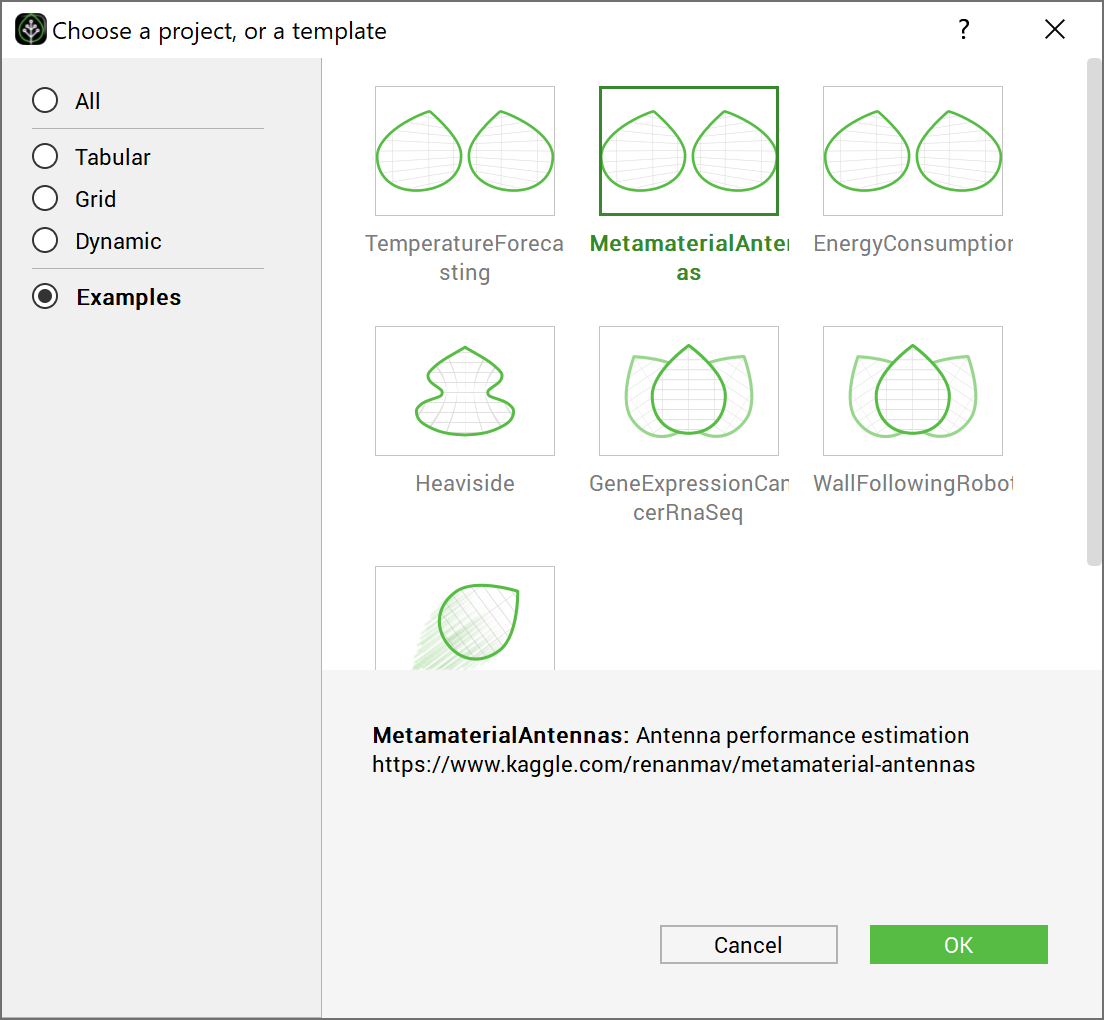
Choosing the test case MetamaterialAntennas directly from the GUI examples#
Create an empty directory (MetamaterialAntenna Example) and extract the Metamaterial Antennas data for there. The GUI automatically extracts the data and creates the project in the chosen directory. The created directory contains the following files:
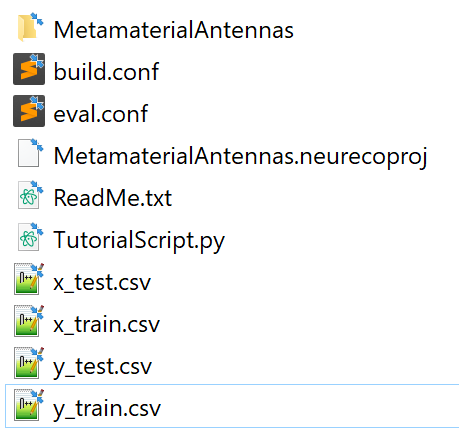
Content of the test case MetamaterialAntennas from the GUI#
The MetamaterialAntennas directory is used by the GUI alongside the CSV data files. The rest is used by the other NeurEco interfaces.
Note
To create the GUI project without using the template window, create a new directory called NewMetamaterialAntennas and copy the data CSV files into it. Go to the File menu, and click New, then choose the Tabular solution and the Regression template. Choose the name of the project and the name of the model as: MetaMaterialTutorial and MetamaterialAntennas and click ok.
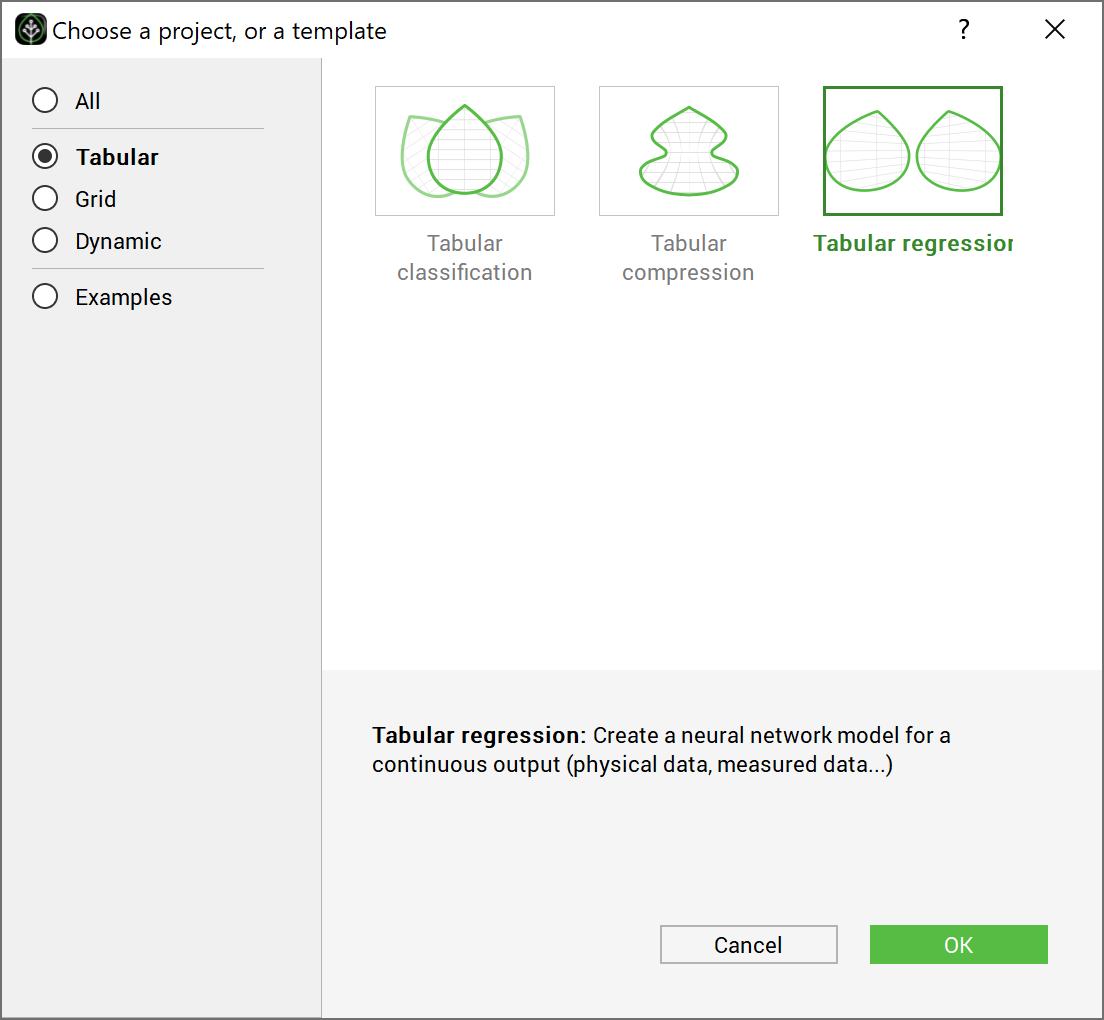
Choosing the test case MetamaterialAntennas directly from the GUI examples 2#
The main window looks as follows at this stage:
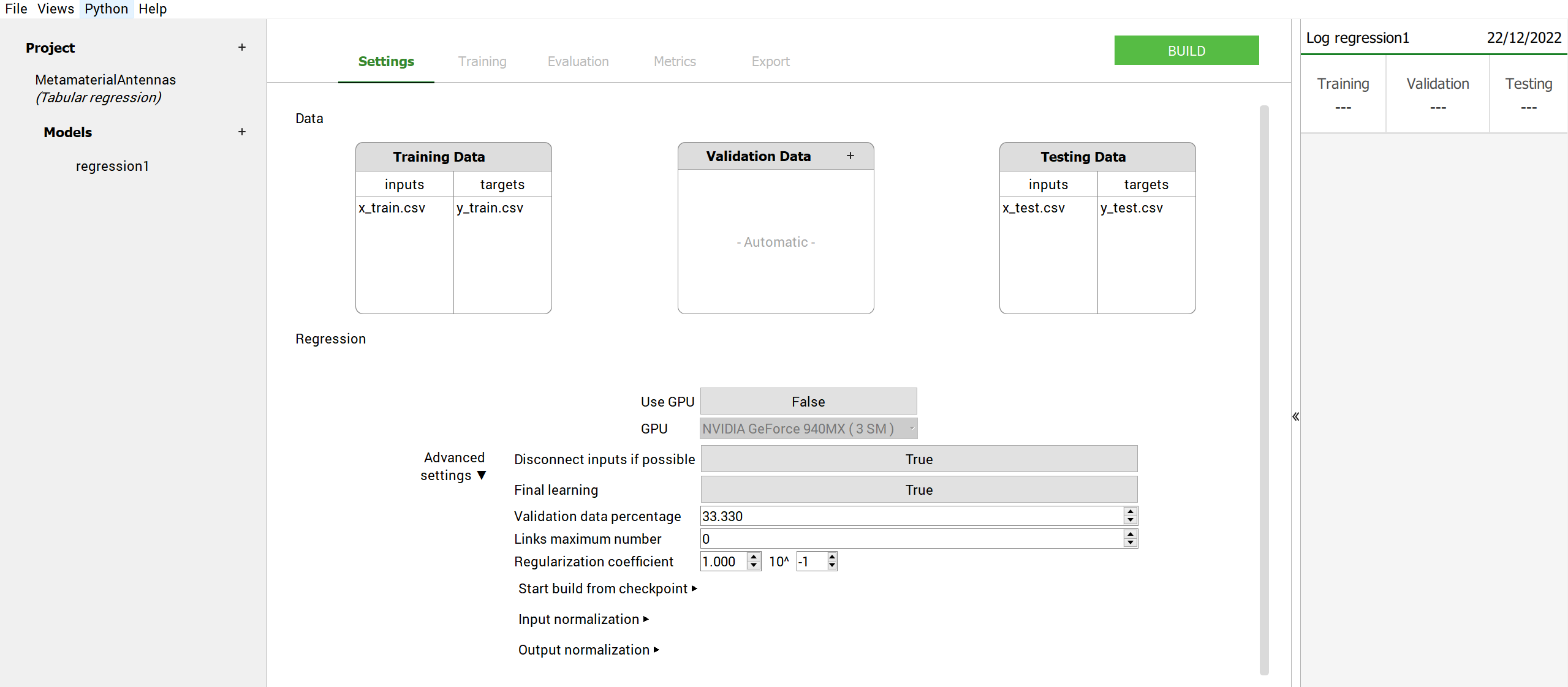
Main window initial look after extracting the data: test case - MetamaterialAntennas#
To build a model:
Adjust the Settings (add some data for the learning, validation or test, change one or more building parameters (see Build parameters). Here, for Metamaterial Antennas test case, the Settings keep their default values.
Click on the Build button
During the build NeurEco saves the intermediate modes to the checkpoint file. In term of performance, every new model in the checkpoint is an improvement of the previous one. Note that at the end of the build, the last model in the checkpoint corresponds to the final mode.
Any intermediate model can be used as if it was the final model: it can be evaluated on the new sets of data, exported, etc. Use the checkpoint slider to select a specific intermediate model. When an intermediate model is selected, the GUI updates the plot of the network architecture, the plot of reference vs prediction and the Sensitivity analysis plot (see Sensitivity analysis for Tabular solutions).
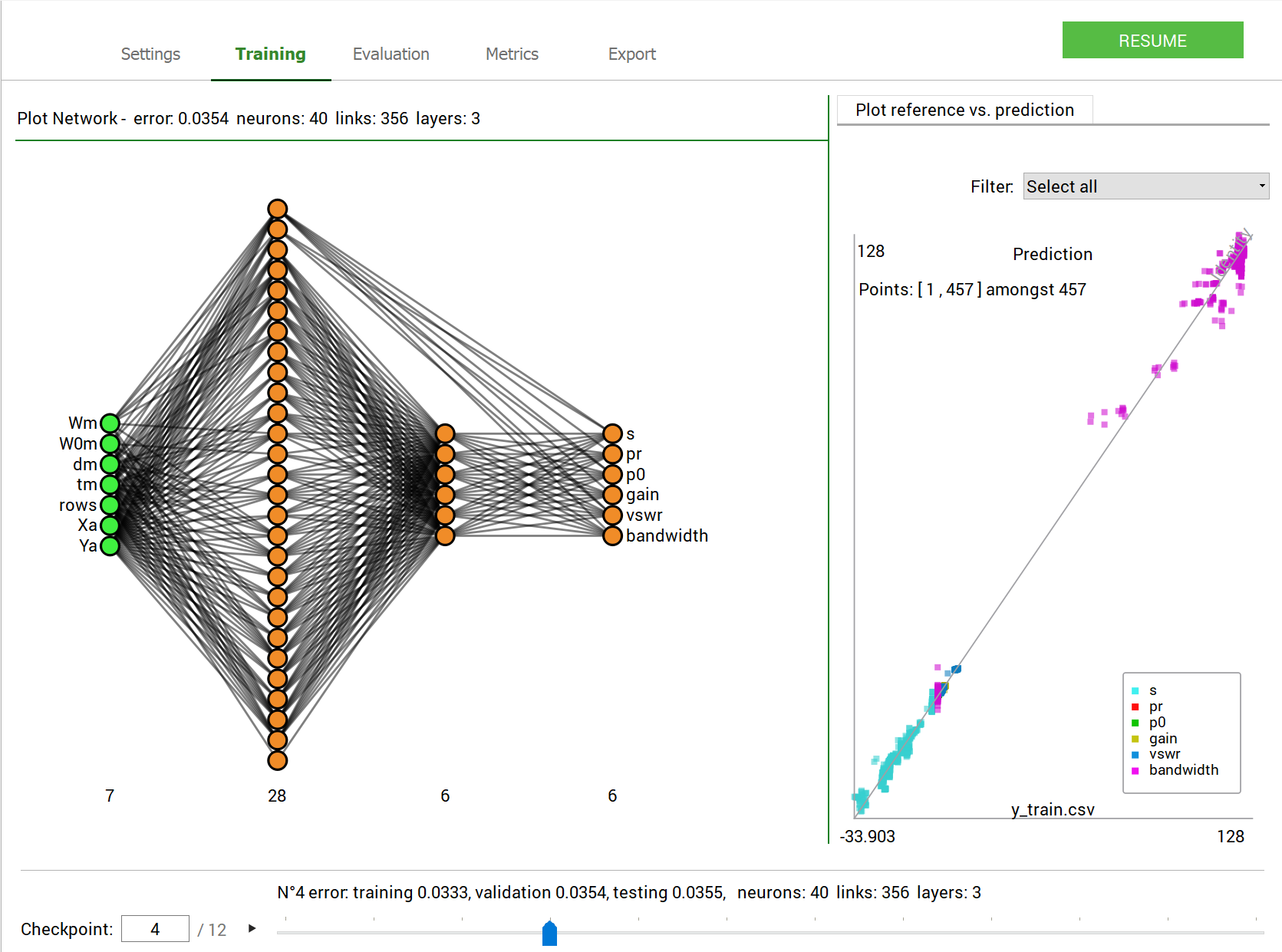
GUI operations: selecting an intermediate model: test case - MetamaterialAntennas#
Note
The number of links shown by the GUI is the number of trainable parameters in the network. Each link between two neurons represents a parameter, plus there are the bias parameters not shown on the network plots.
To perform a Sensitivity analysis (see Sensitivity analysis for Tabular solutions) on any intermediate model:
Switch to the Metrics panel for Sensitivity analysis for a whole dataset
Switch to the Evaluation panel for Sensitivity analysis for a single sample
Choose an intermediate model using the checkpoint slider
Choose a data set from Evaluation files section (the testing data for this example)
Click on any output node in the Network sensitivity section
The plot displays the sensitivity analysis graph as in figure below:
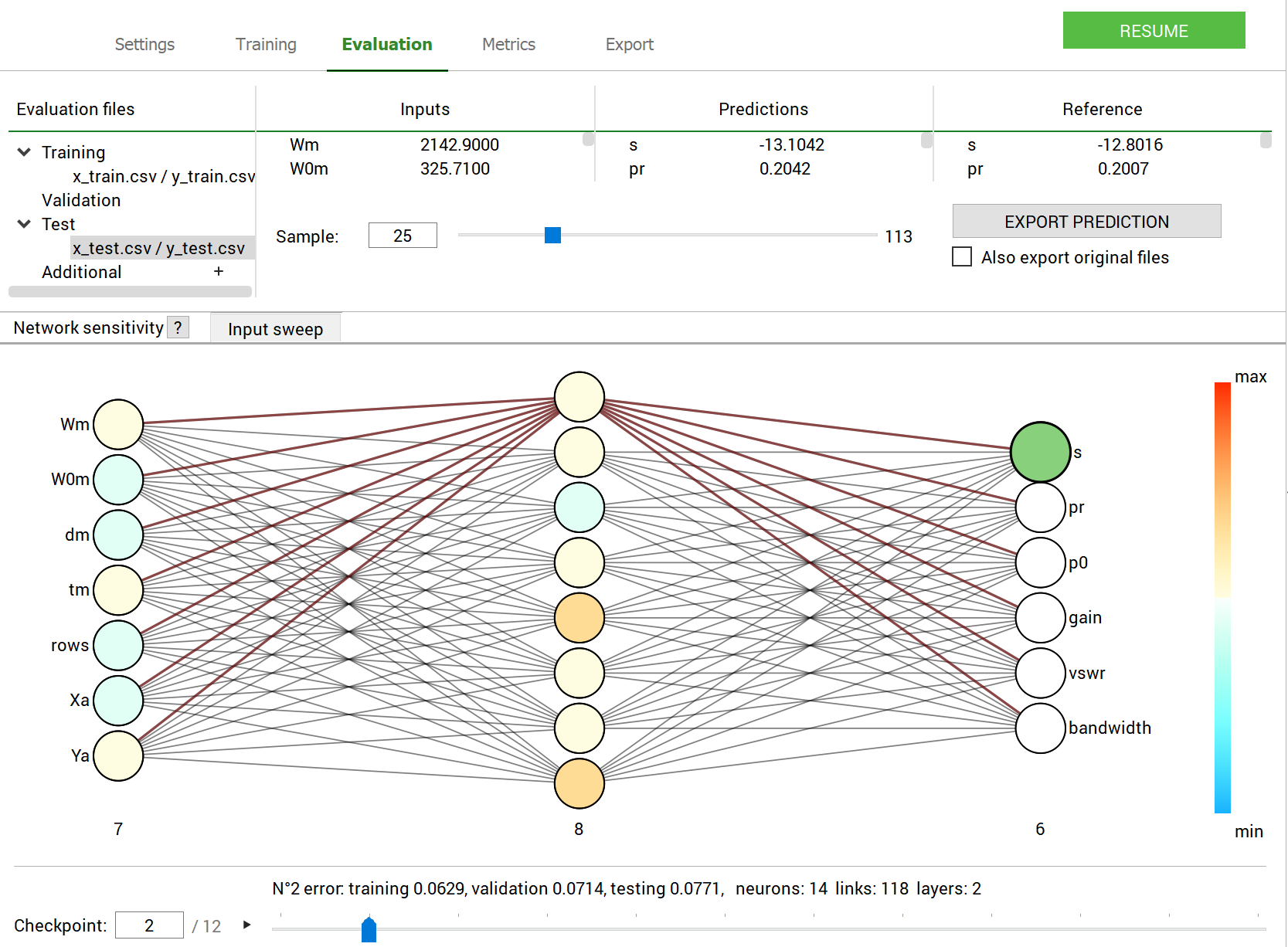
GUI operations: Performing Sensitivity analysis: test case - MetamaterialAntennas#
To perform an input sweep (see Input sweep):
Switch to the Evaluation panel.
Select an intermediate model using the checkpoint slider. By default, the last model is selected.
Switch to the Input sweep tab.
Select the data set in the Evaluation files section.
Select the sample’s number in the data set.
Select the input to sweep and the output to visualize.
The plot displays the results, as in figure below:
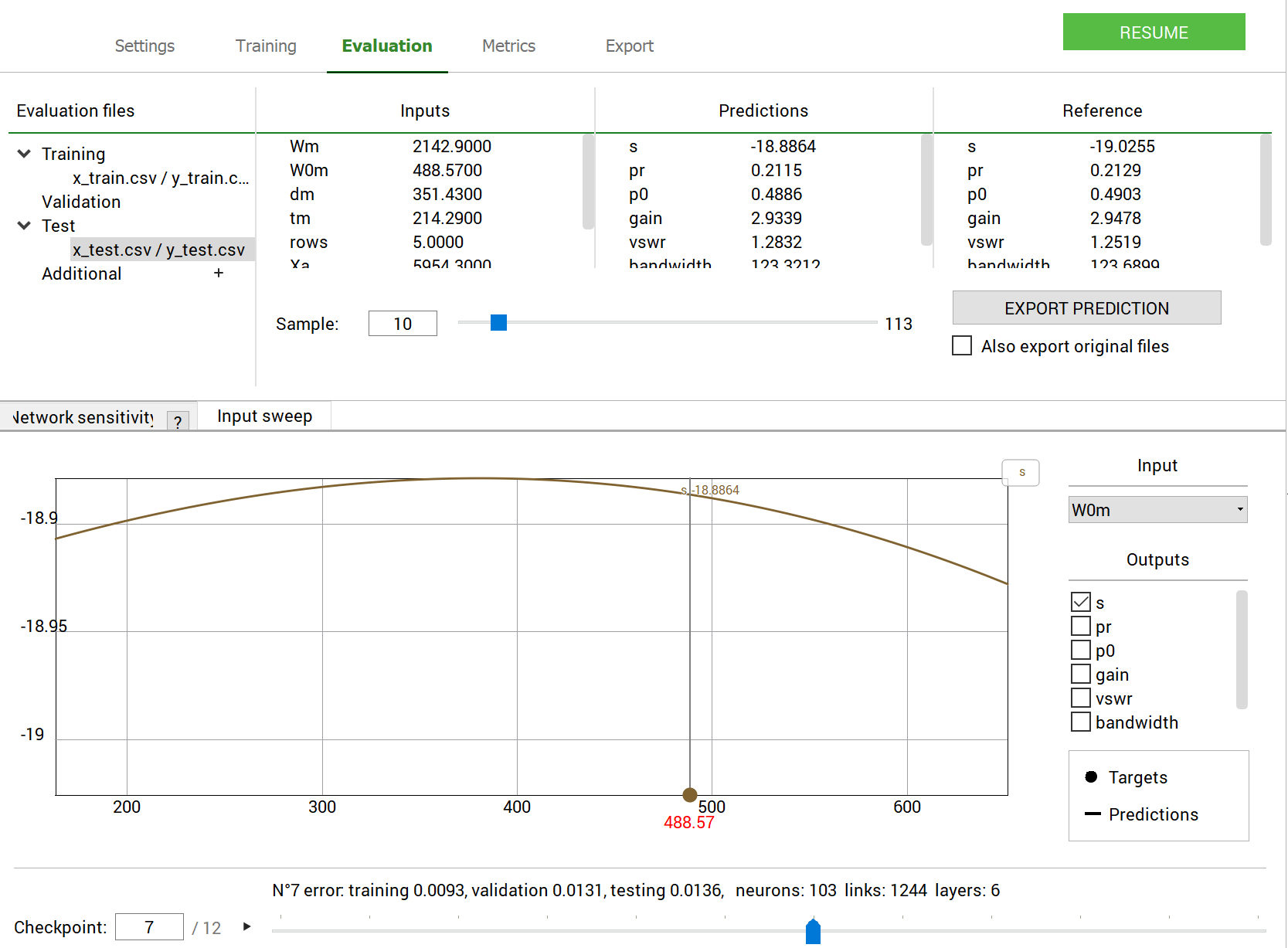
GUI operations: Performing an input sweep: test case - MetamaterialAntennas#
The Evaluation panel allows a user to load extra sets of data to evaluate the model on and to export the results in a csv or npy format (see Evaluate NeurEco Regression model with the GUI).
The Metrics panel allows a user to calculate a set of metrics (see Metrics for the Tabular Regression model with GUI). For the Regression problems these metrics looks as shown in the figure below:
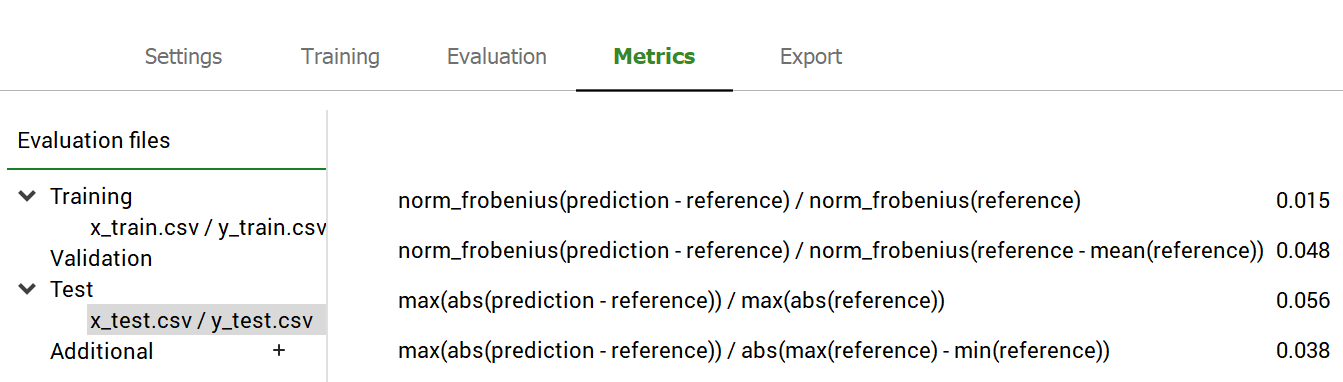
GUI operations: Extracting the metrics: test case - MetamaterialAntennas#
To export the model (see Export NeurEco Regression model with the GUI, embed license is required for export to formats different from NeurEco model):
Switch to the Export panel
Select an intermediate model using the checkpoint slider. By default, the last model is selected.
Select the export format For a regression problem, the exporting options are as follows:
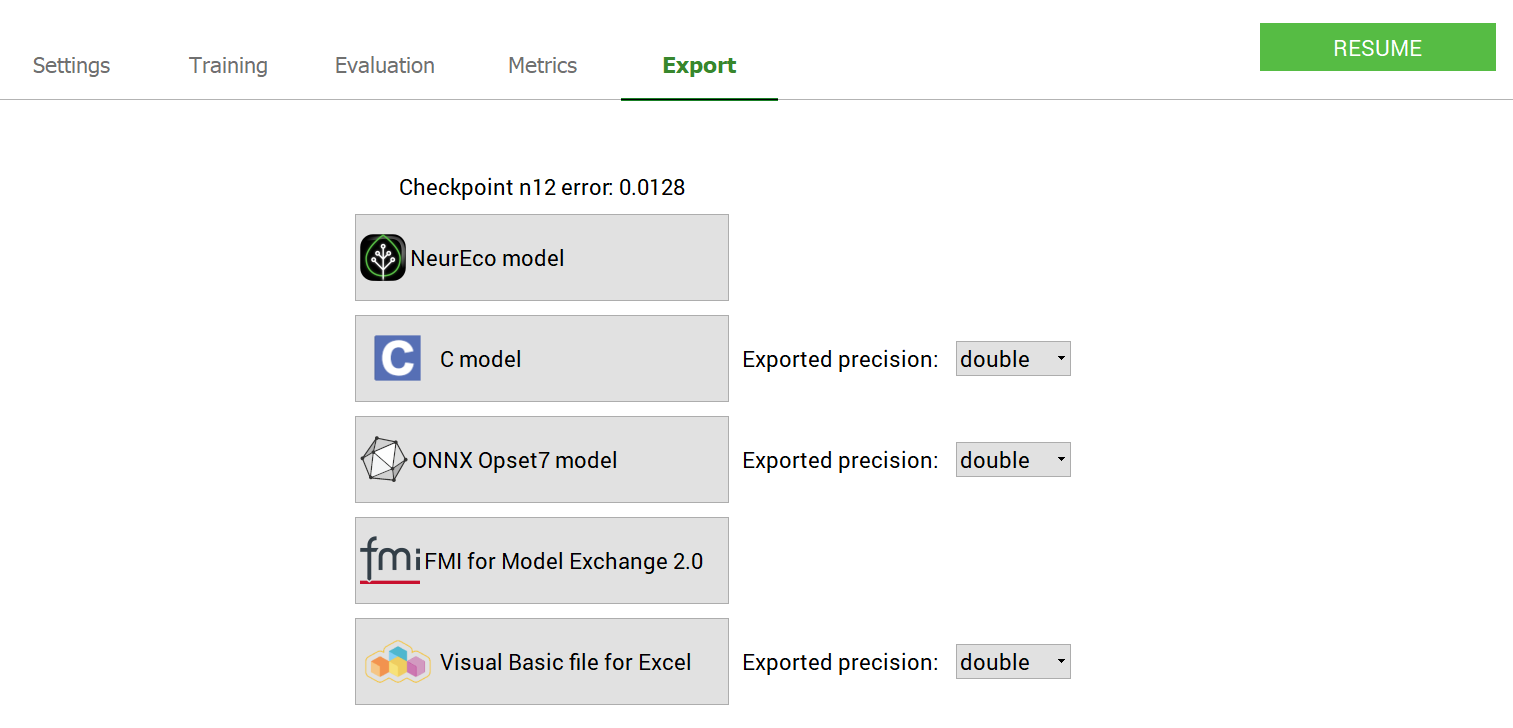
GUI operations: Exporting a model: test case - MetamaterialAntennas#
To create a Python script reproducing the main parts of the GUI project (see Export Tabular Regression from the GUI to the Python API):
Go to Python/Export NeurEco to Python in the menu bar of the GUI
Choose which parts of the project to export to a Python script
Select the destination where to save the script
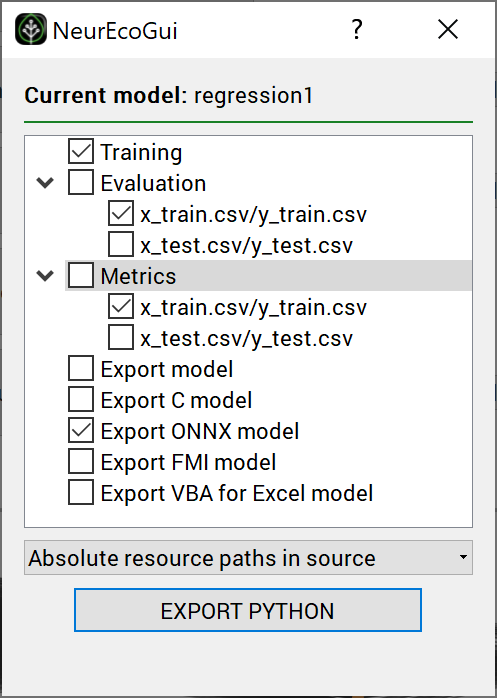
GUI operations: Exporting a python script: test case - MetamaterialAntennas#
Warning
To be able to use the script exported from the GUI, the NeurEco python API package has to be installed on your computer.
