Tutorial: resume the Build of a Tabular model with the GUI
Tutorial: resume the Build of a Tabular model with the GUI#
In this section, we will use the GUI to resume the build of a model after adding the testing data to the training data (this is for illustrative purposes only, we are treating the testing data as new data that became available for training).
The model used for this tutorial corresponds to the test case: Metamaterial Antennas. Though the considered case is a Regression problem, the described features work at the same way for all Tabular applications.
To do this from the GUI, just load the project. Right click the model and select Clone.
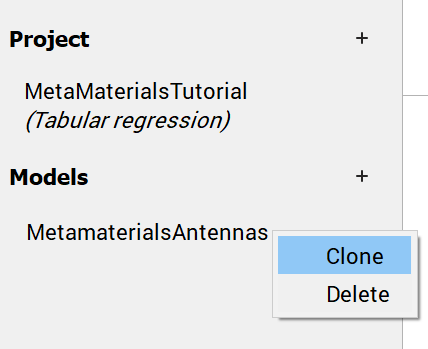
GUI operations: cloning a model: test case - MetamaterialAntennas#
You can give the new model any name you want (MetaMaterialAntennas2 in our case). Once the model is cloned, the settings are accessible again, and you can change any setting, including the data. For example, we will just add the testing data to the training data, and remove it from the testing data window. We will keep all the other settings as they were before, except for the option “Start build from checkpoint” where we will browse the older file (MetaMaterialAntennas) to find the checkpoint of the first build.
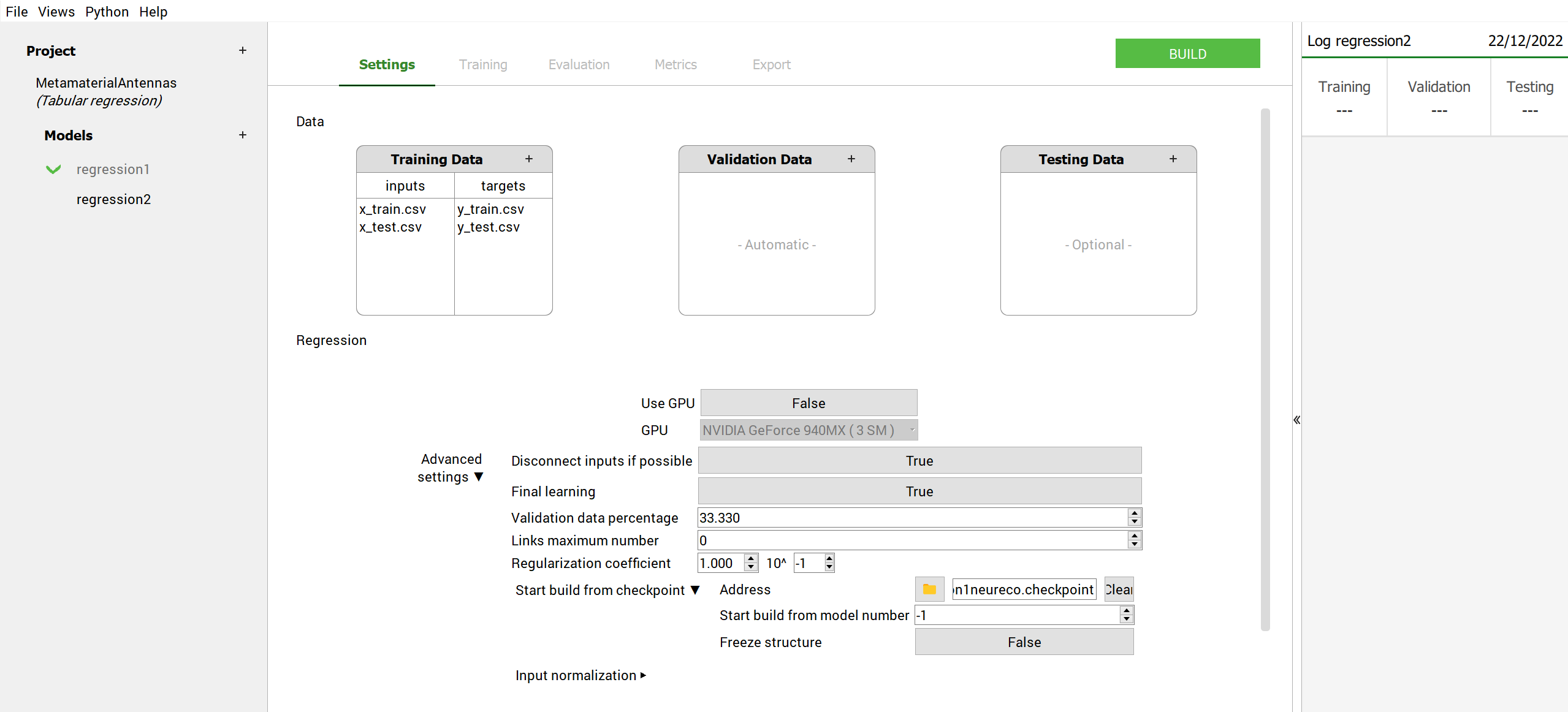
Main window initial look after cloning the model the data: test case - MetamaterialAntennas#
Note
Once the checkpoint is selected, two more options will be available:
Start build from model number: an option that allows the user to restart the build from any temporary model in the checkpoint (-1 means that NeurEco will select the last temporary model in the checkpoint).
Freeze structure: a boolean that if is set to true, there will be no enrichment of the model (the weights will change but not the overall topology of the model)

GUI operations: resuming the build of a model: test case - MetamaterialAntennas#
We click build, and the model will start from the state where it was left off earlier (the last model added to the checkpoint file), but this time it will use the additional data to keep improving.
Note
The GUI allows the user to perform multiple builds at the same time. So for one project, he can launch multiple models to build with the different building settings. However, it must be noted that all these builds will share the resources available, so the building time might be longer.
